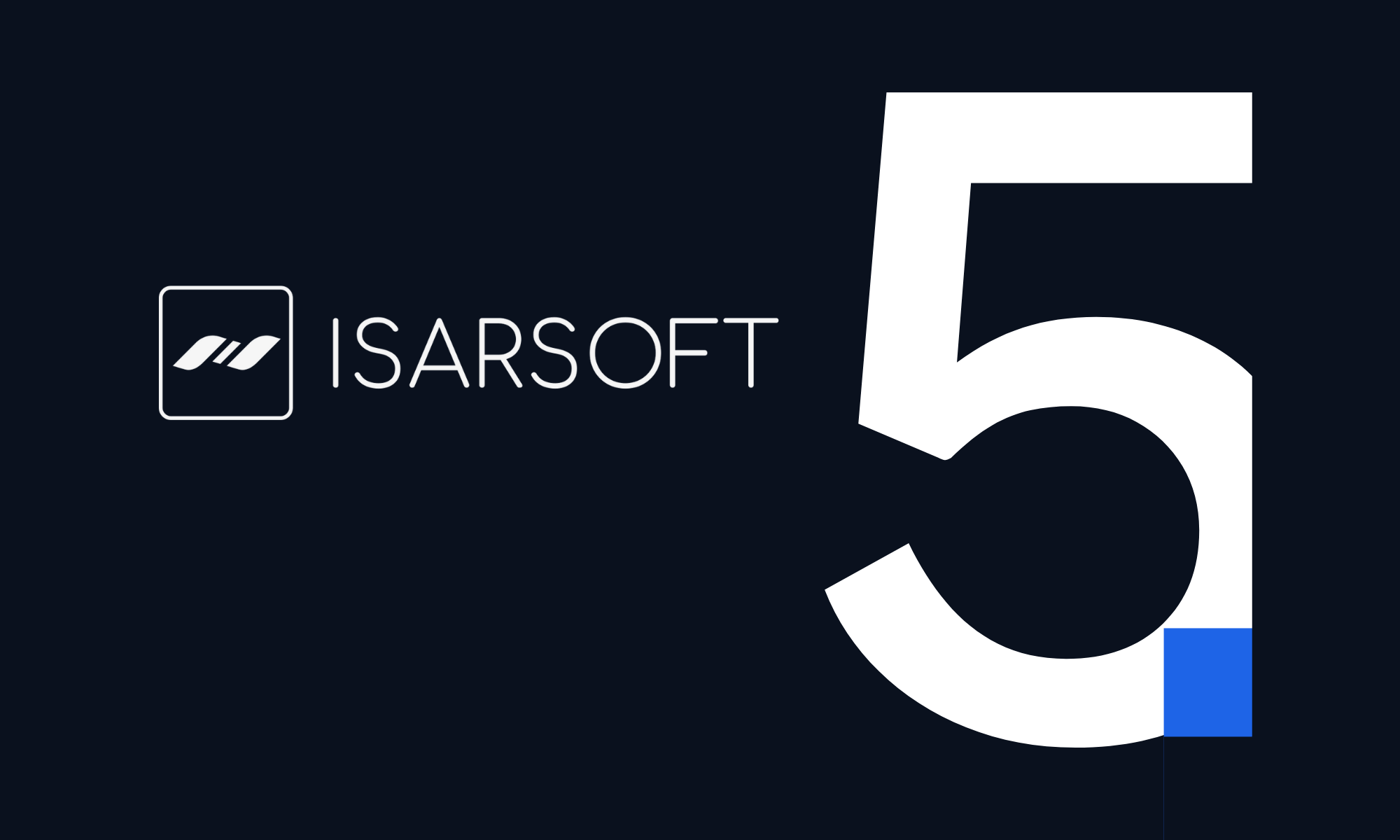How to Create a Crowd Count Application
Isarsoft Perception offers users a suite of applications catering to specific analytics needs. In this article, we discuss the Crows Count application: the features it encapsulates, how it can be used and why it is an important fixture in Isarsoft's repertoire.
Published
March 29, 2023

The creation of applications in Isarsoft Perception is a functionality we have spoken about before (read our articles on the Object Flow and Object Count applications here). In this article, we take on the last application of the three made available to users, the Crowd Count application.
The name is self-explanatory, with the application being specifically designed to measure people in dense crowds. Even though the Object Count application can be used for the detection and counting of people, the accuracy of this one is far greater when detecting really large numbers of people, packed together in spaces such as stadiums, concert halls, event venues and parades.
The purpose behind creating an additional application just for crowd counting is simple: it is essential to event management of any kind that the planners and architects have highly precise data. Often prone to overcrowding, these areas are termed as safety-critical zones and faulty data could easily lead to accidents or injury.
Application Overview
The Application Overview can be accessed by clicking on the first column in the sidebar to the left. Click on the blue button entitled ‘CREATE APPLICATION’ at the top right, to create an application of your choice. In this case, it would be the Crowd Count application.

Application Type
The following step involves the choosing of the application type from the list of available options. In this case, it would be the application to the extreme right named Crowd Count.
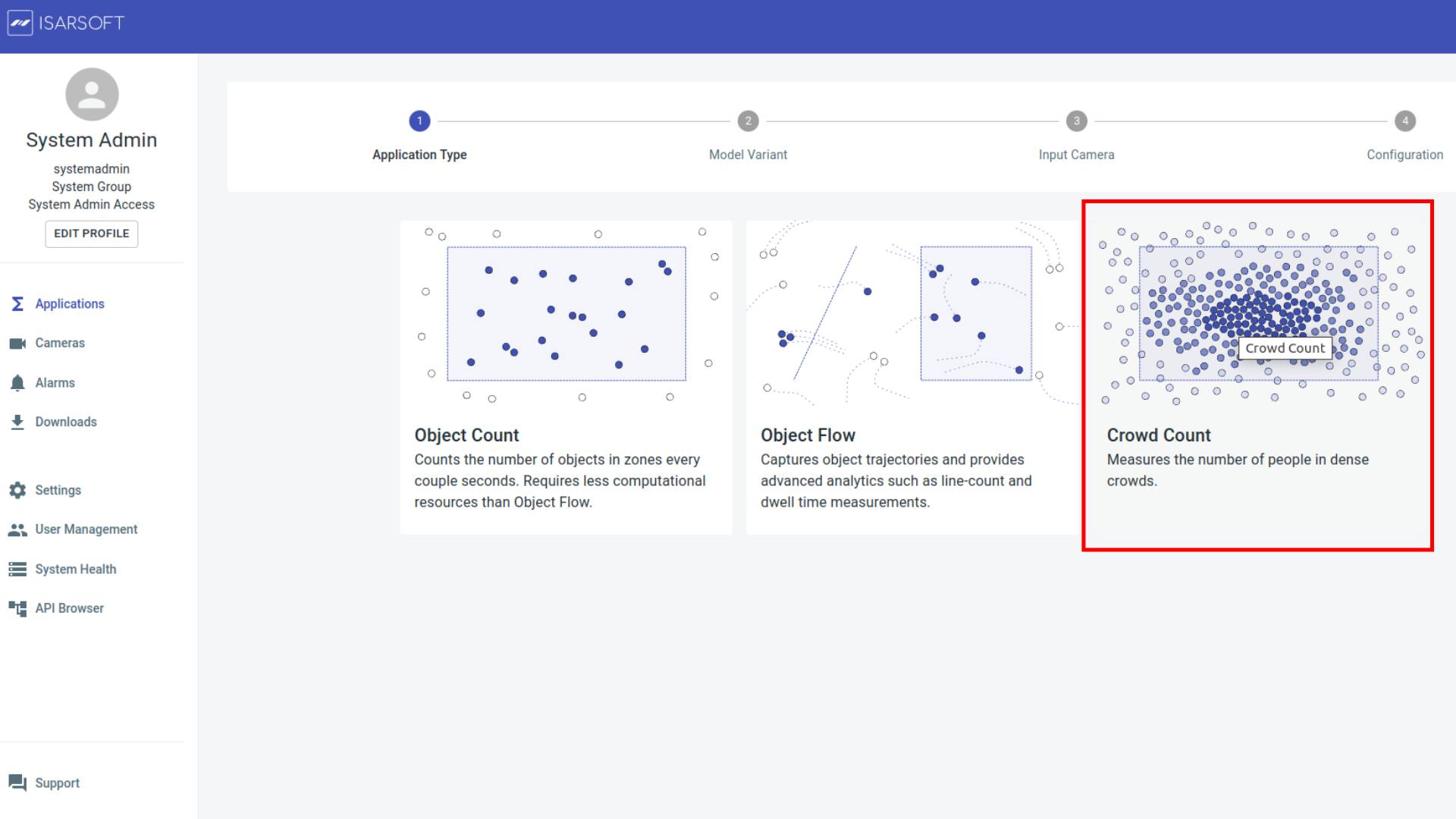
Camera Selection
This step in the process involves selecting the camera you want to create the chosen application for. The camera needs to be created before the application. (Read our blog post about how to create a camera).

Configuration
In this step, the application has to be named. Users can either create new tags (press Enter, after naming the tag to create it) or use existing ones. This is not a mandatory step. However, the addition of a tag does make it easier to find an application.
To elucidate with an example, different cameras if placed at the entrances of a building can have a common tag entrance .The overview can be filtered by the corresponding tag, so that only the cameras at the entrances are displayed.

Results
Once the application has been created, you can find it in the Application Overview. Click on it to view the image and related analytics information.
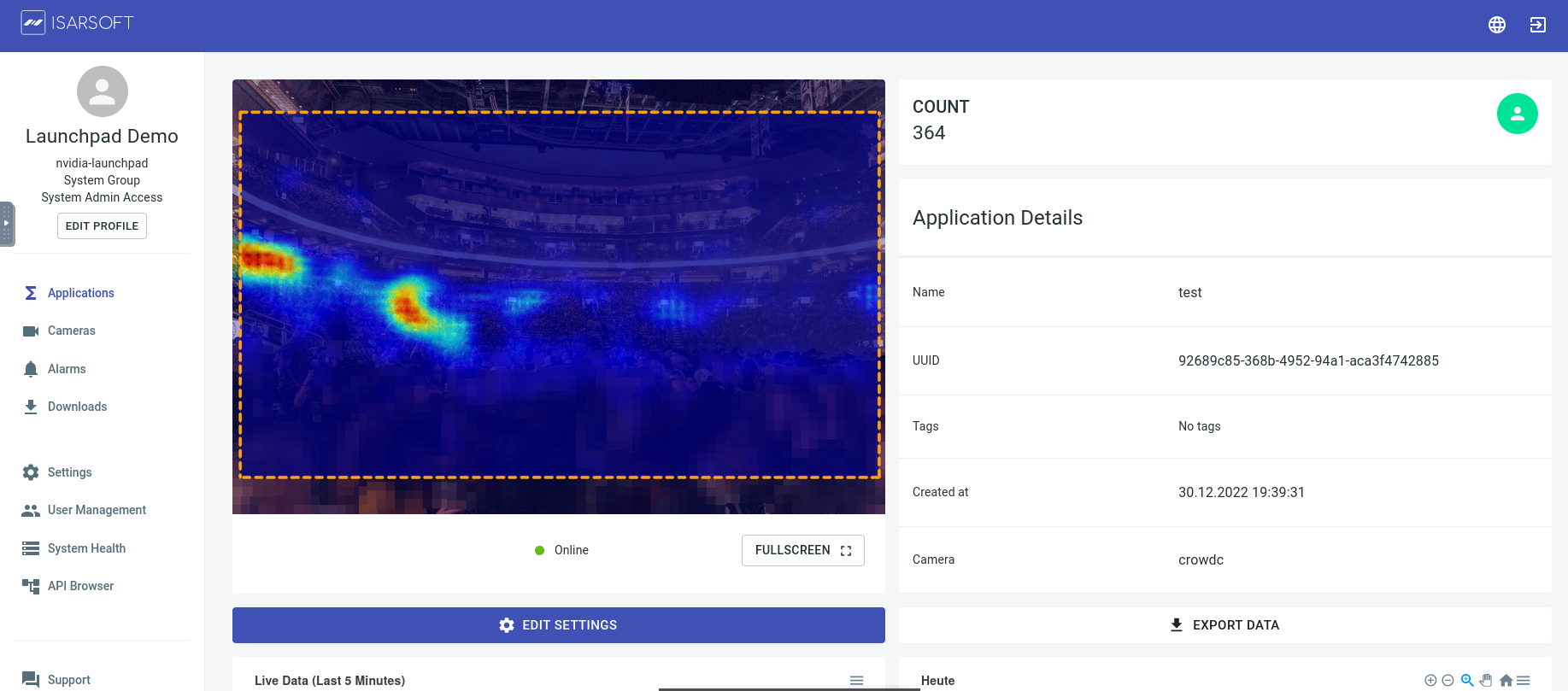
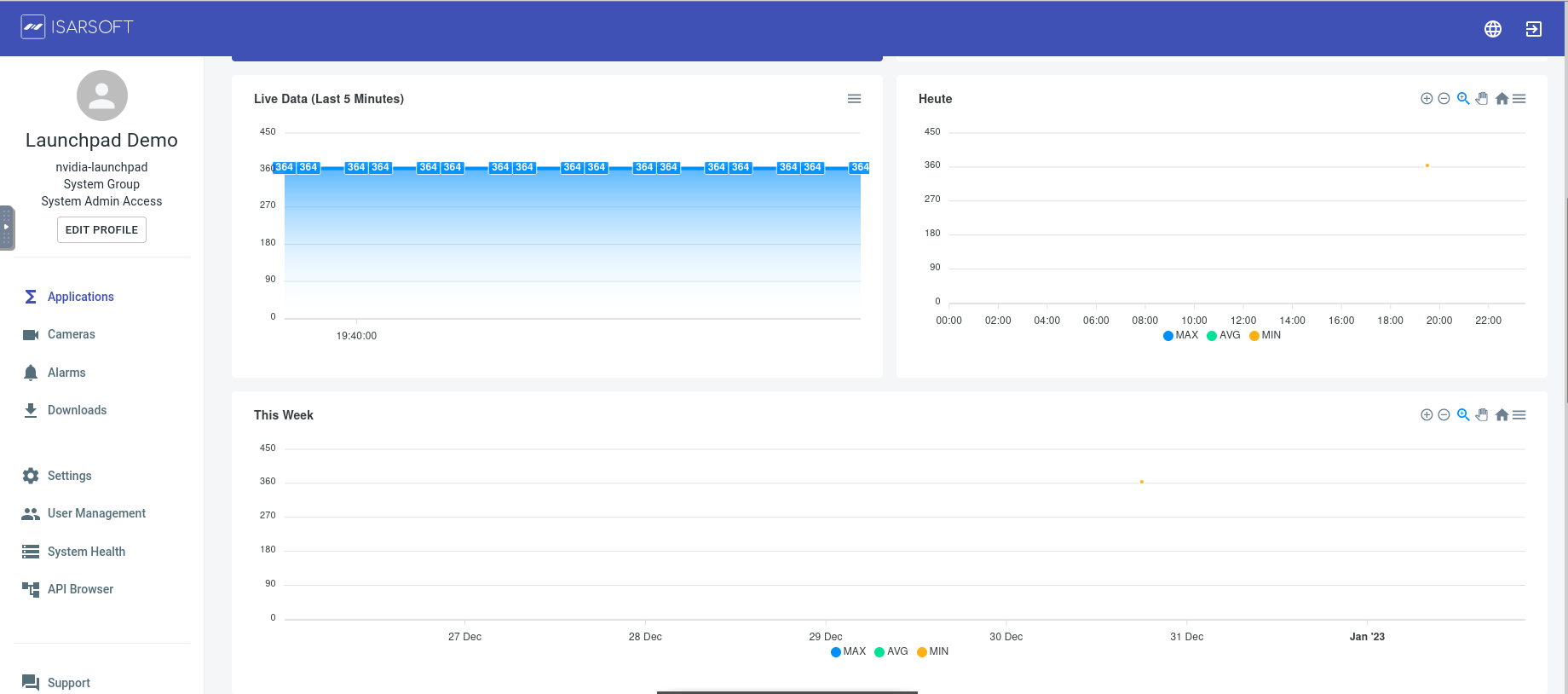
More about Isarsoft
With Isarsoft Perception, your camera systems become part of your business intelligence. Whether the goal is to increase efficiency, customer satisfaction or safety, Isarsoft Perception provides the insights needed for informed decisions.
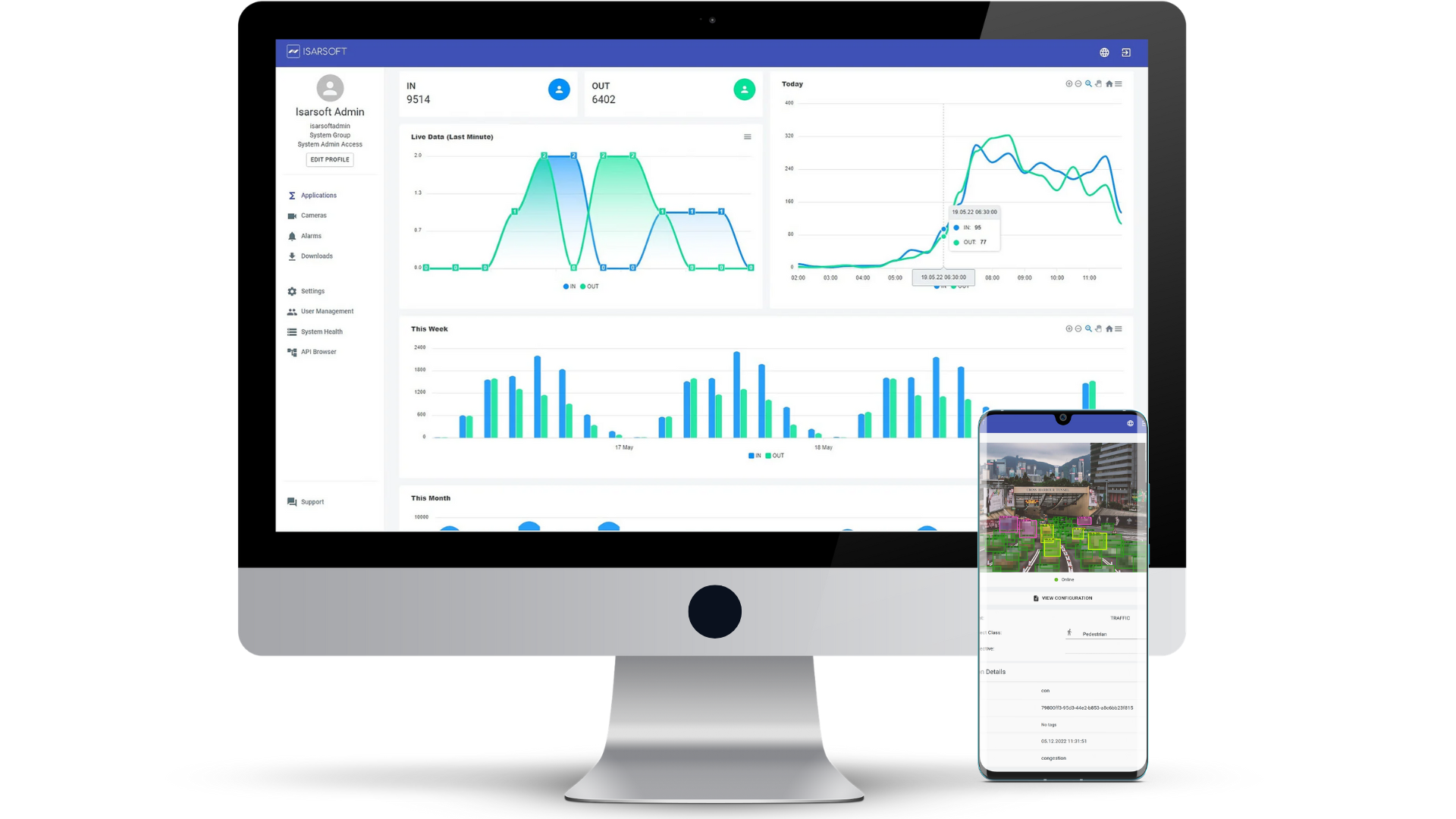
Contact us, to learn more about how to turn security cameras into intelligent sensors.